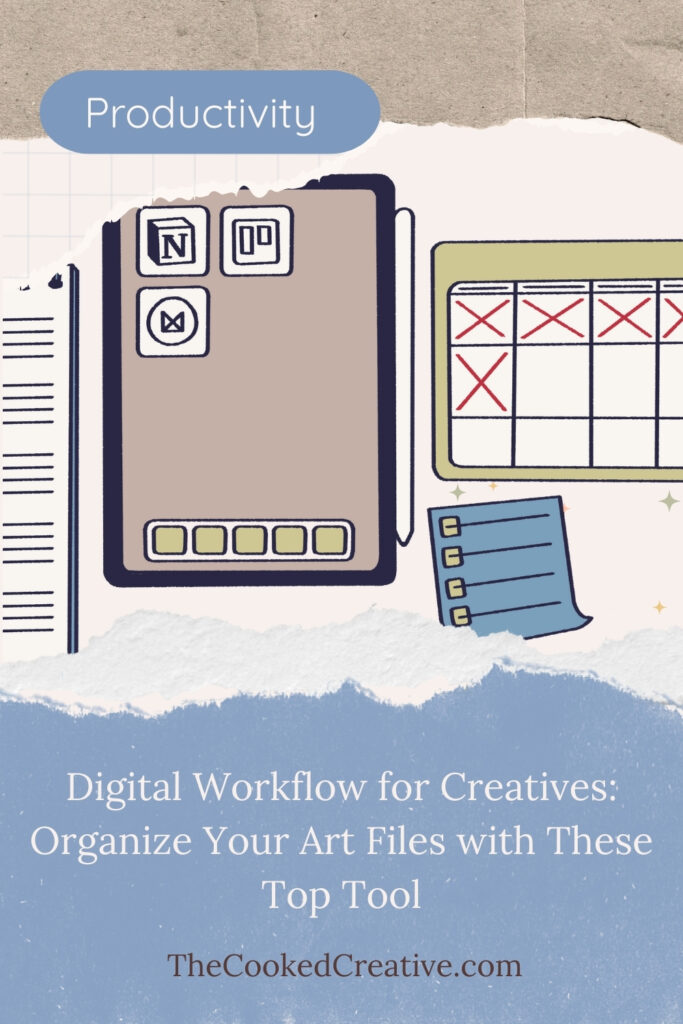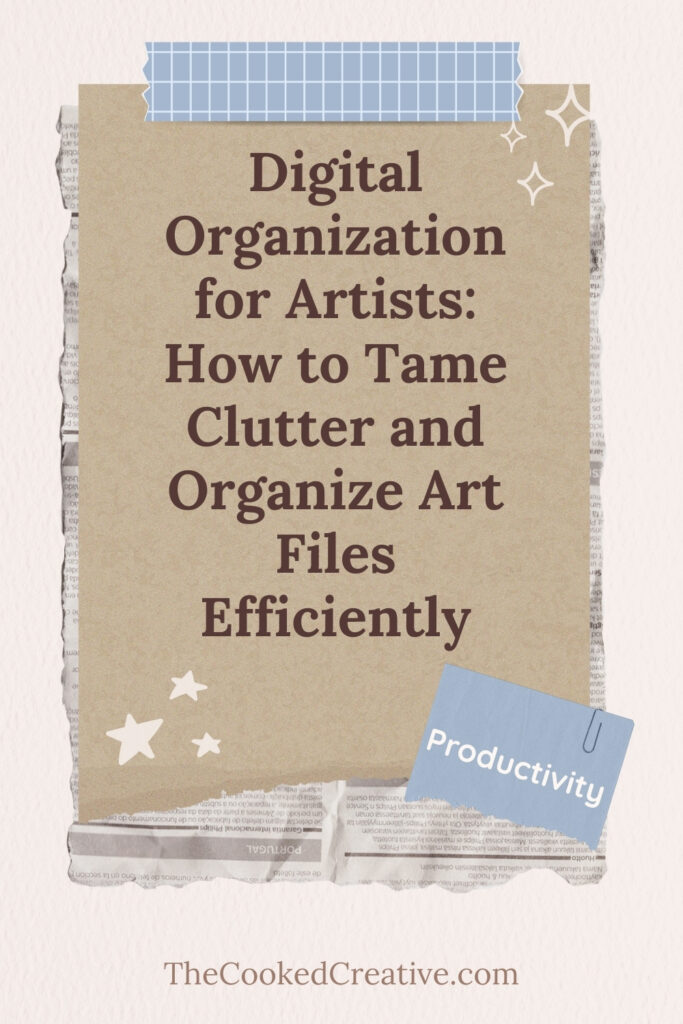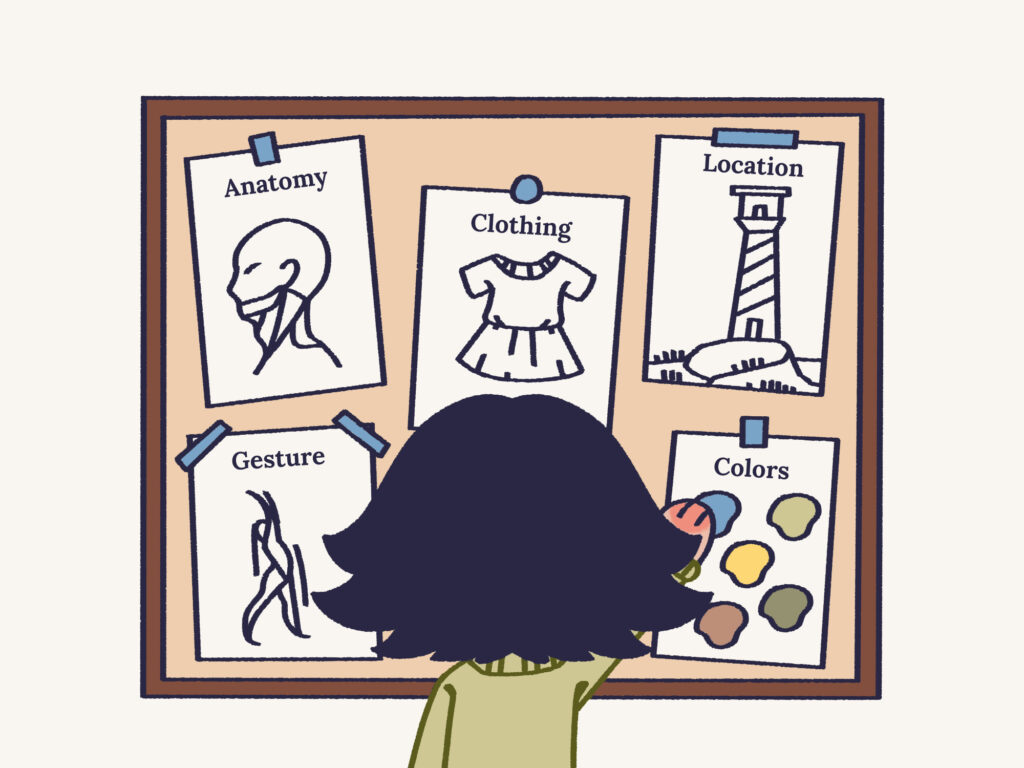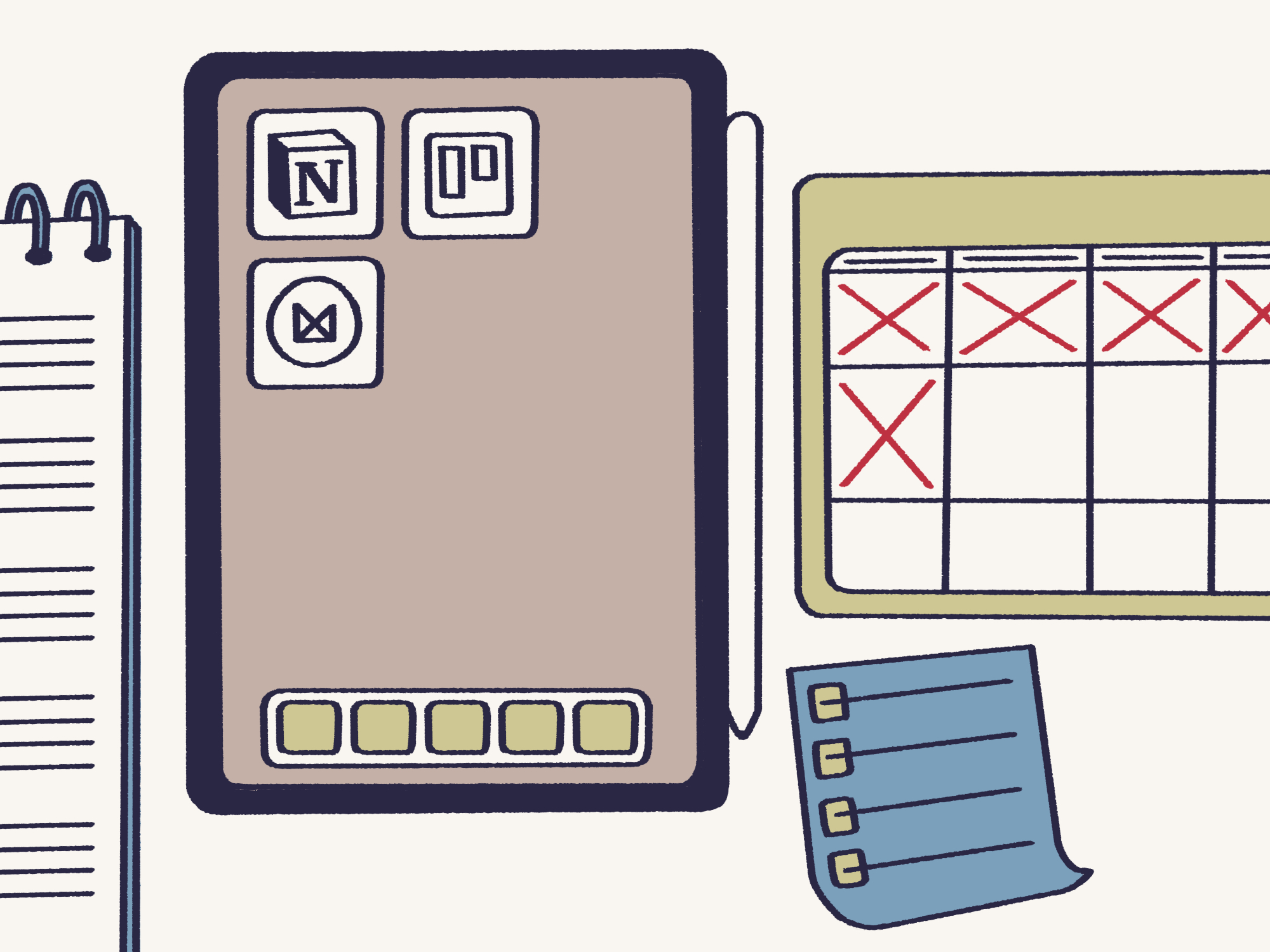
Top 10 Digital Organization Tools Every Artist Needs
TCC is reader-supported. This post contains affiliate links to products I have used and loved. If you click and make a purchase, I may receive a small commission at no extra cost to you. Thank you!
Organization is a key part of being an artist, even though most of us dream of living out in a cabin just doodling away. Organizing your artistic life has multiple benefits, such as boosting your productivity without the feeling of burnout or hustling, giving you mental clarity, and making sure you spend all your energy on being creative rather than thinking about tasks and to-do’s.
The right tool is essential for a “feel-good” productivity approach. As an artist myself, I’m highly visual, and I need the tools to match my energy. I enjoy tools that are simple and pleasing to look at, intuitive and user-friendly, and adaptable to my workflow.
When you find the right combination of tools, it can:
- Speed up your process
- Keep you organized and on top of tasks
- Greatly reduce mental fatigue from holding everything in your brain
- Help you externalize tasks into their respective tools

1. Notion: The all-in-one workspace
Organize your projects, deadlines, ideas, and commissions in a customizable way. Notion works based on “blocks,” and each block can be anything you need it to be. Create tables, databases, images, image galleries, checklists, and an almost endless amount of widgets and inserts to create the layout that fits your needs. You can change font colors and add fun images to match Notion to your specific aesthetic.
Notion is a great start to your organization journey. You can create templates or download ones from its template market and adjust them as needed. I started using Notion, and with time and experience, I noticed where it fell short of my needs, so I added more tools to my workflow. Still, it’s a solid start for organizing since you can make it whatever you need it to be, from a simple task list to a complicated dashboard.
Notion is free for personal use or $10/month for small teams.
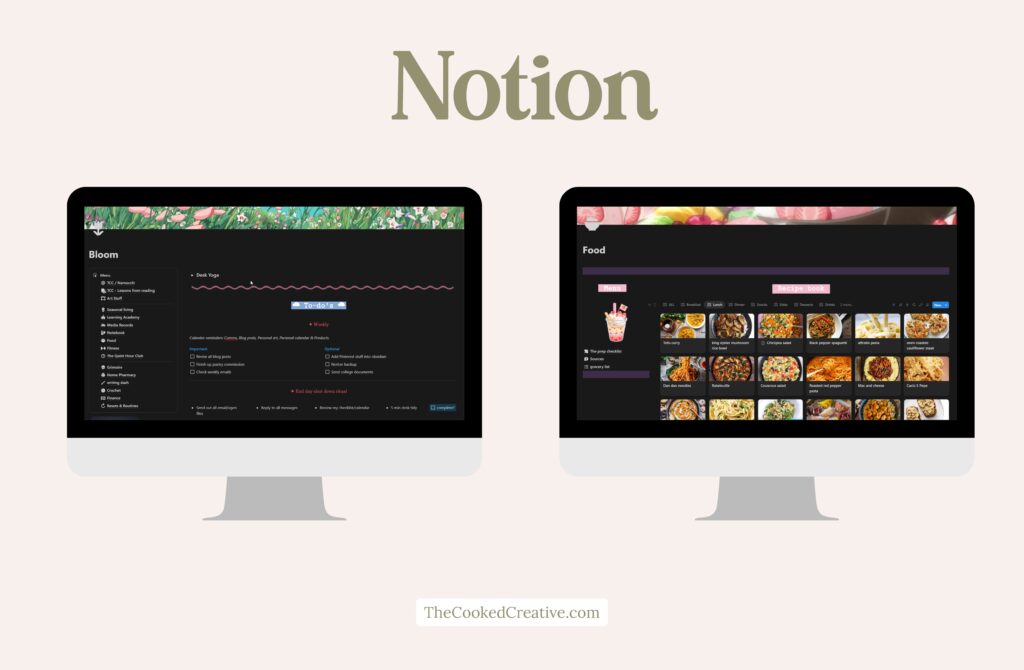
2. Trello: Visual task management
Trello is a Kanban card-based system for organizing your tasks, commissions, and projects. It helps with visual tracking, making it very easy to keep up with your to-do’s. You can create lists like “To-do,” “In Progress,” and “Completed” and move cards depending on their status. These lists can be named however you want, adapting the system to your unique workflow. Your Trello boards can be public and shared with others, making it perfect for a public commission tracking list so your clients can see the progress being made on their purchases. You can also make them private and use them to track personal projects or daily to-do’s.
Trello is free, giving you access to unlimited cards and up to 10 boards per workspace. The $5 per month subscription gives you access to unlimited boards and advanced features.
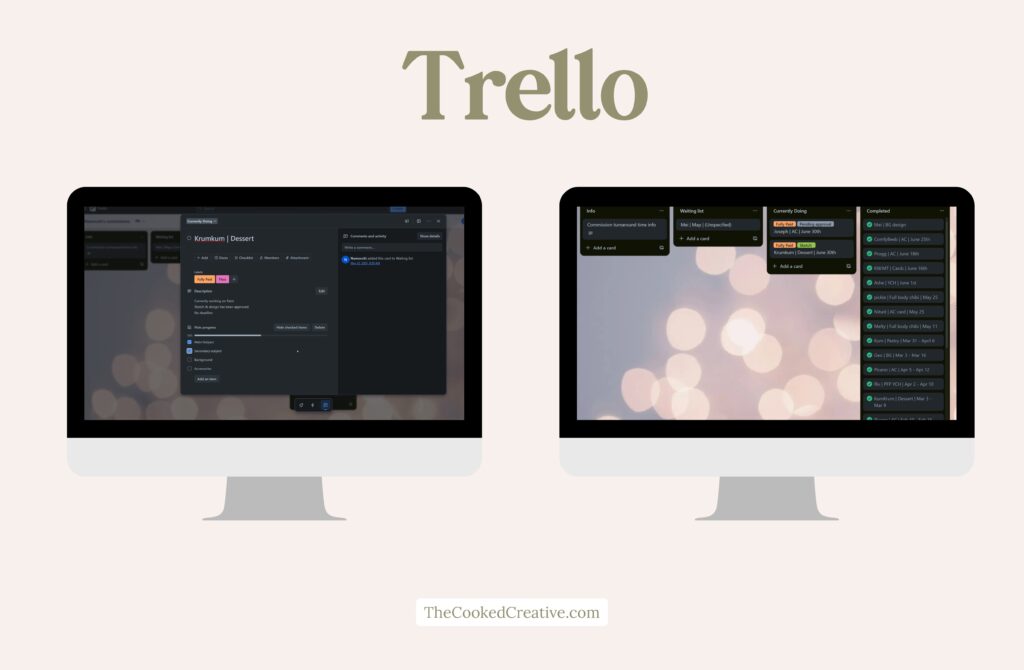
3. Google Calendar & Notion Calendar: Time management
If you’re a time-blocker like me, Google Calendar is the perfect tool for you. You can keep track of deadlines, appointments, project milestones, and schedule important dates. If you’re the forgetful type, you can schedule breaks and self-care reminders so you remember to take care of yourself while you’re busy.
Make your calendar more aesthetic and easy to visualize by color-coding events. I’ve left my favorite color codes down below so you can use them in your calendar too.
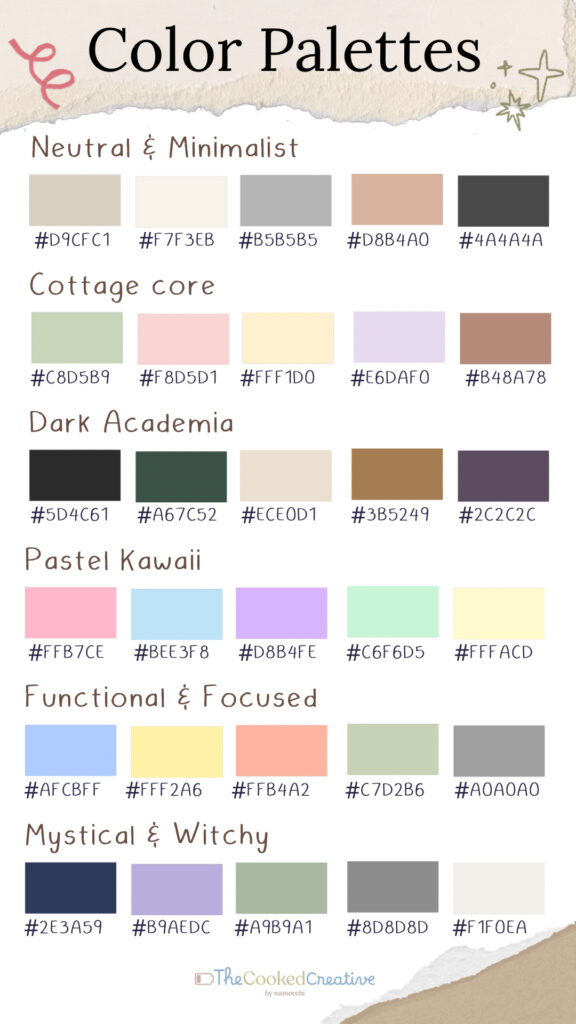
If you’re a Notion girly like me, you can get Notion’s own calendar app, “Notion Calendar.” It syncs with your Google Calendar and automatically adds deadlines and appointments you’ve logged into a Notion database, making it really easy to keep everything in one place.
Google Calendar and Notion Calendar are both free.
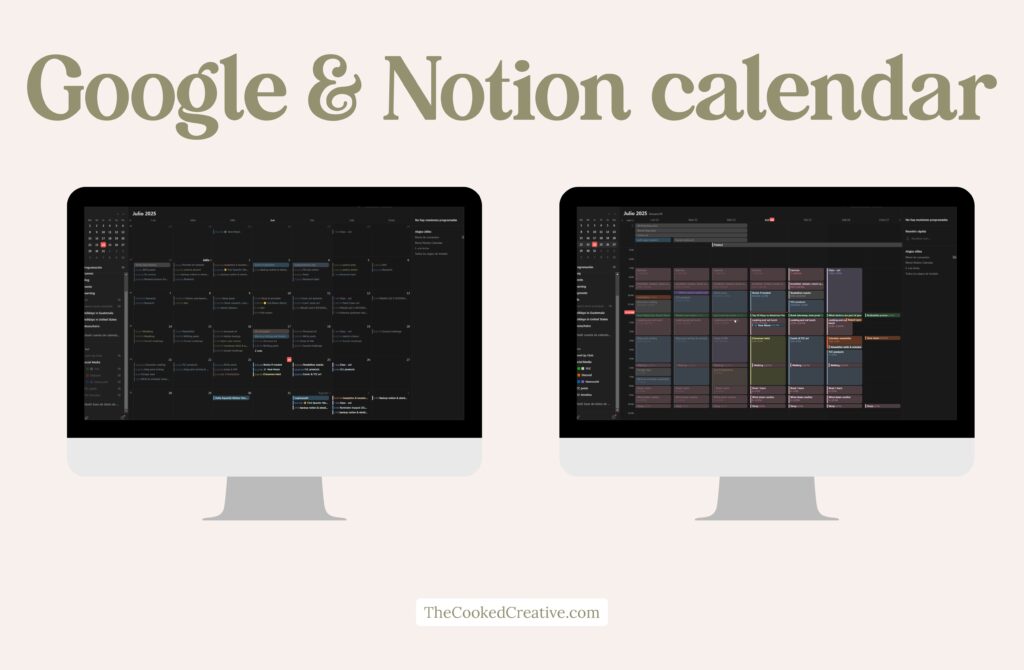
4. VGen: Commission management
VGen is a streamlined system for managing commission requests, payments, and communication. It can be a little tiring to accept requests via DMs since it includes a lot of back and forth. On VGen, the client fills out a form with all the references or information you may need, handles the payment, and uses a built-in chat system for any questions about the request.
VGen takes a 5% fee from your payment, but in my opinion, it’s worth it since it makes the commission process much easier for me.
It includes a kanban board-style customizable workflow to help you track commissions and reduce the chance of errors.
VGen is free, but you need a code from a verified user or through one of their contests to access the artist features.
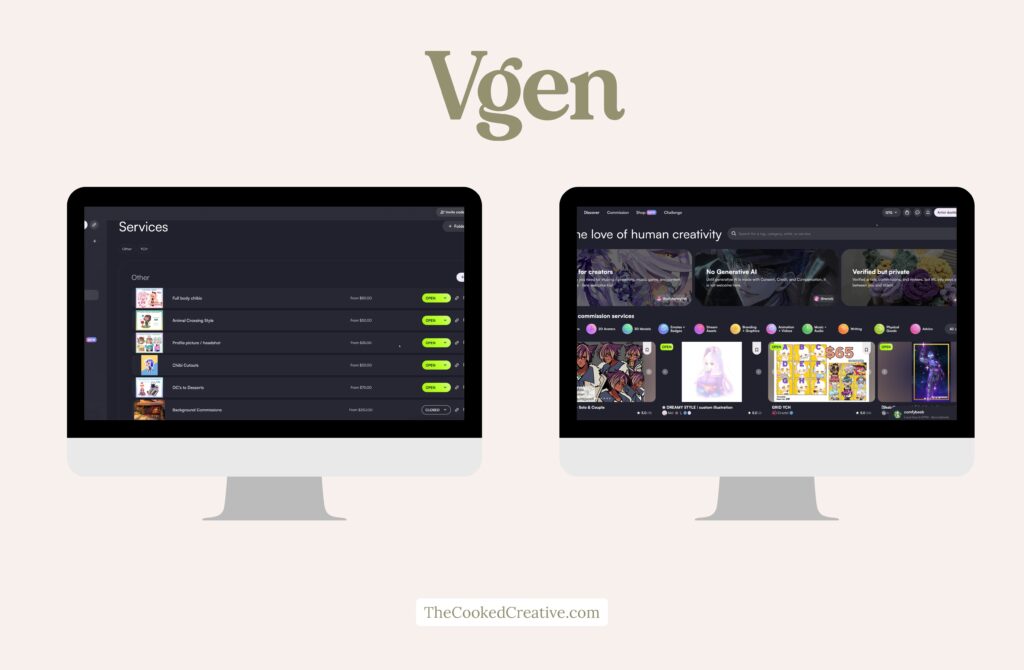
5. Carrd: Simple, aesthetic websites
With Carrd, you can build a simple, beautiful personal website for portfolios, commissions, or links. A Carrd website helps you showcase your work, share your prices, and create a professional online presence without the hassle of complex website builders.
I use Carrd to consolidate all my links in one place and showcase my best work.
Carrd is free to use. You can go Pro for $19.99 a year to access custom domains, forms, widgets, embeds, and more.
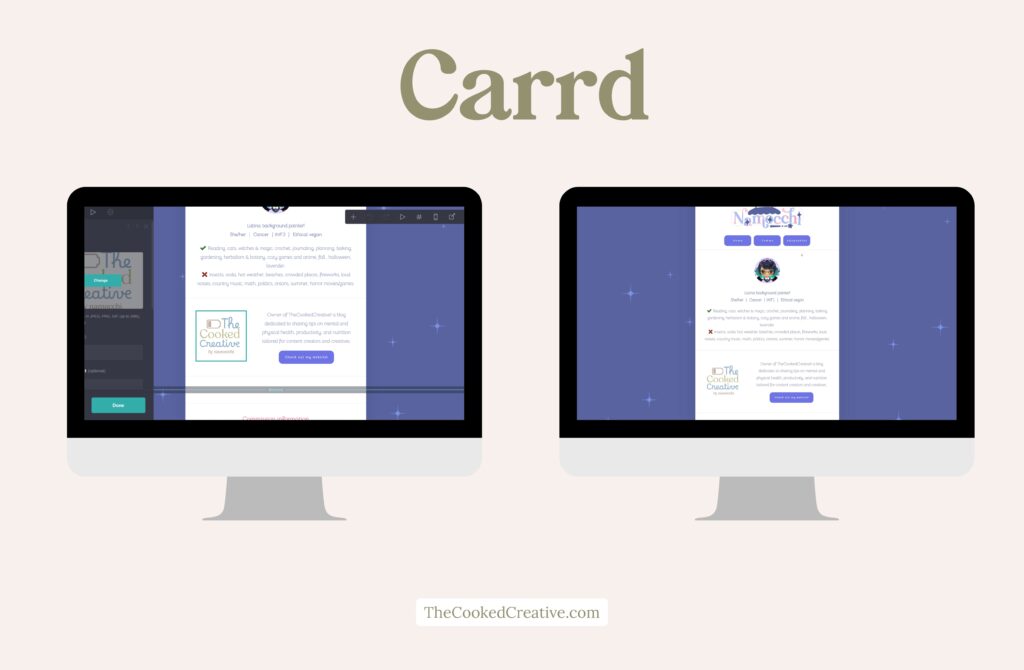
6. Milanote: Moodboarding
Milanote is a visual moodboarding website perfect for organizing your assets and planning your projects visually. Gather inspiration and references, and map out creative ideas in an intuitive and visual way.
I like to use Milanote to plan out bigger projects. You can arrange reference images in any way, add notes, links, checklists, color palettes, and even sketch inside the board. It’s perfect for plotting out a project since you can create folders and have different interconnected mood boards ready whenever you’re ready to dive in.
Milanote is free to use, with up to 100 notes, images, or links. The subscription at $9.99 gives you access to unlimited notes, images, or links.
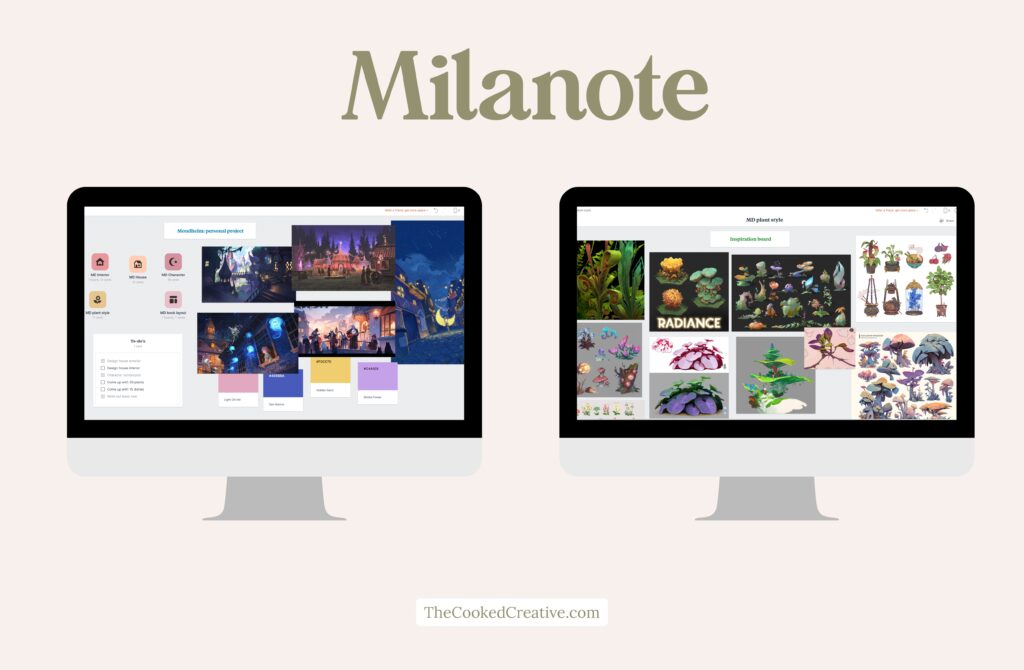
7. Eagle: Visual asset organizer
Eagle is a library designed to store and organize your visual assets like images, textures, and designs. This software is perfect for building your reference library! You can organize references, fonts, GIFs, videos, and other assets with easy-to-use tagging and folder systems.
I use Eagle to store ALL the references I used to keep on Pinterest. I realized I wasn’t actually using them, I was just hoarding them. Now, with everything loaded into Eagle, I can categorize them, search for what I need, and know my references are safe since all assets are stored locally.
It has plugins to expand its capabilities, such as a “Pin on Top” plugin that lets you pin references to the top of your desktop to keep them in view. I also installed a plugin that allows Eagle to read EPUB files, so I created a library with all my ebooks. I even made a separate library for my font catalog. It’s incredibly useful for storing all your assets and spending less time looking for references every time you start a new project.
Eagle is a paid software, at $35 for a one-time purchase. It offers a 30-day trial so you can try it out before making a full purchase.
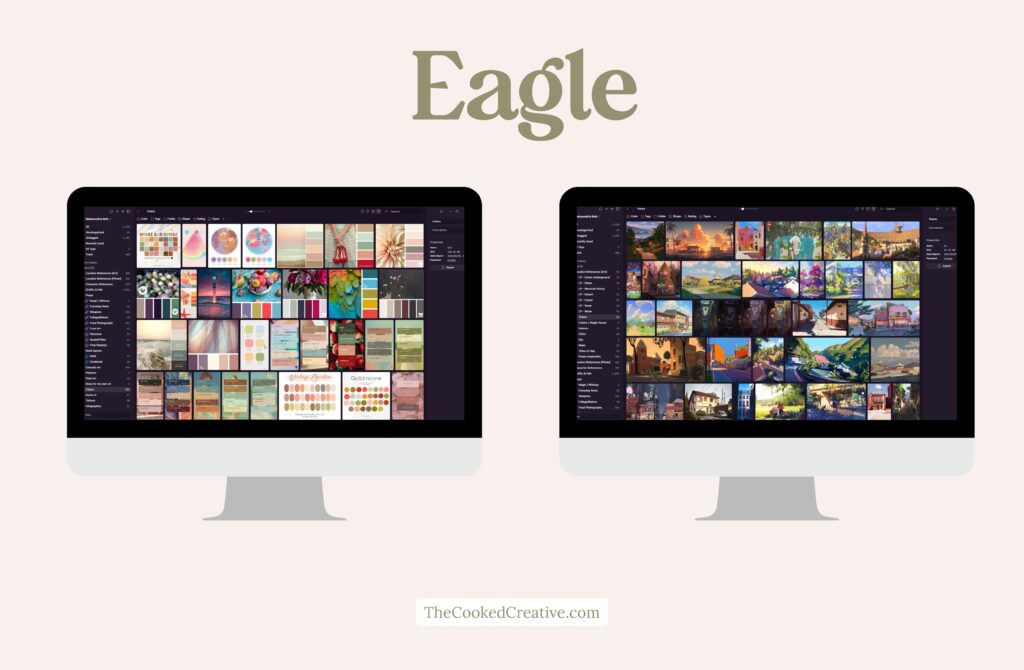
8. PureRef: Reference image display
PureRef allows you to display and arrange reference images while working. It creates a floating reference board for your ongoing projects to help you stay visually inspired without cluttering your workspace.
PureRef is perfect for displaying references on a per-project basis. If you’re working on a drawing, you can open PureRef with references specific to that drawing. I drag and drop references I’ve stored in Eagle into PureRef so I can easily view them while I work.
PureRef is free but welcomes donations.
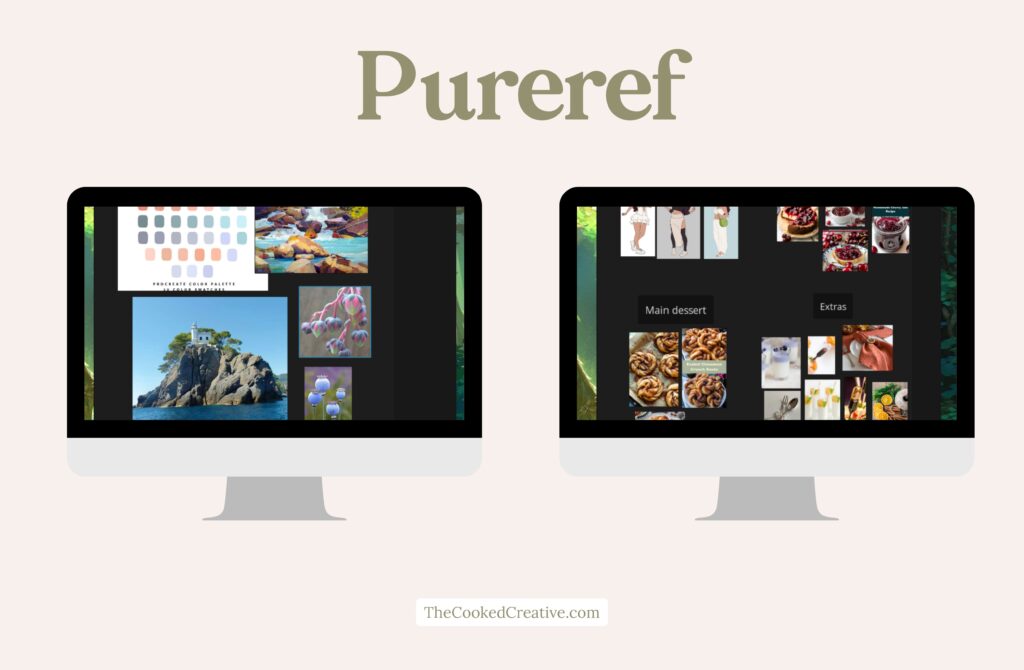
9. Cloud services and/or external hard drive: Backup & Storage
Cloud services such as iCloud and Google Drive offer auto-backups and syncing across devices. This keeps all your files accessible whether you’re working on your main computer or a tablet.
With an external hard drive, you can do manual backups and maintain full control over your data. You can secure large files and archives, which offers more control and reliability than cloud storage. After the Pinterest fiasco where they randomly deactivated accounts, and knowing how unreliable social media can be, I prefer keeping my data locally and backing it up on a secure external hard drive.
10. Content scheduling tools
With content scheduling tools such as Buffer, Metricool, and Later, you can schedule and automate social media posts. These tools help you plan and schedule content so you don’t have to worry about social media in the middle of a creative session.
I use Metricool. It gives you 50 free posts per month and lets you connect multiple social platforms like Bluesky, TikTok, Instagram, and others. I like creating personal work in my free time and scheduling it, which gives me the opportunity to space things out. I also schedule fun extras like “Throwback Thursdays”, WIPs, or time-lapses so I don’t have to remember to post frequently or even log in. It keeps me mentally sane knowing I can stay active on social media without constantly being on it.
I personally recommend Metricool, which has a generous free tier.
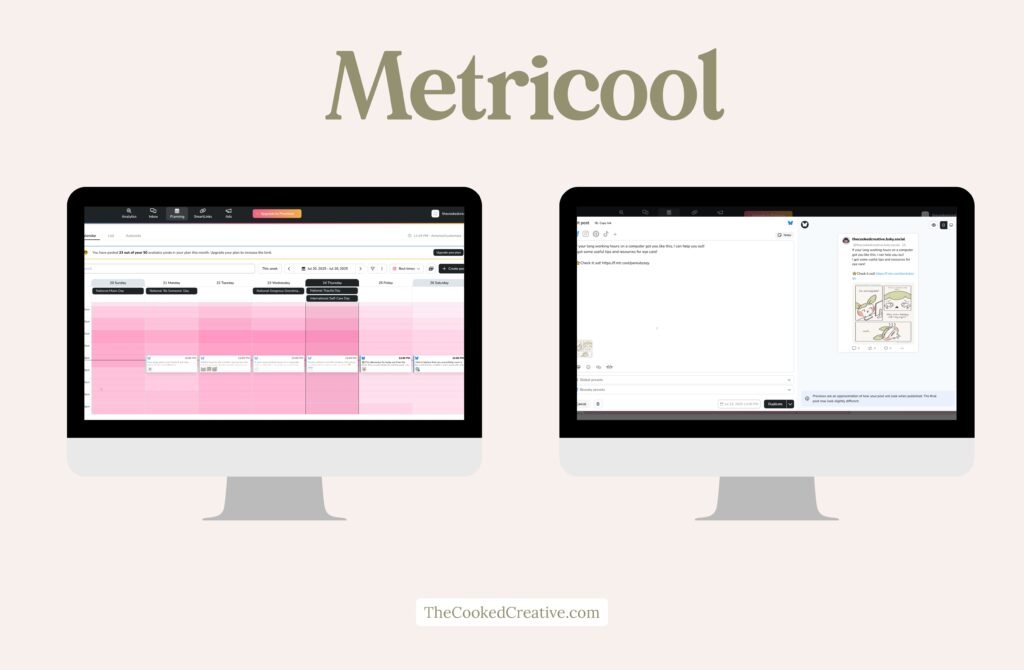
File naming and folder organization
Even though most of these tools are great for organizing different aspects of your life and creative career, you’ll still need to keep files in folders on your computer or device. There are endless ways to organize folders, but here are some of my favorite methods. Hopefully, they spark ideas that work for you.
Organize folders by year, with subfolders for each project or series. Inside each project, create subfolders for:
- The editable file (.psd, .clip, etc.)
- Different versions
- File size variations
- Inspiration or reference images (I like using the Eagle + PureRef combo, but folders work too)
Example:
2025 → Fanart Zine Project → one folder for inspiration and reference, one for the editable files, and one for the finished images.
A friend of mine uses this method: one folder per year, inside it a folder for each month, then numbered files for sequence tracking.
Example:
2025 → June → 001_PrincessPeach
2025 → June → 002_Ganondorf
They keep editable files separately in a folder labeled “WIPS” or similar.
Whatever file organization system you choose, make sure you use a consistent naming convention for easy searching. A simple method is to use a descriptor plus version number, such as PrincessPeach_v1. You can also add a sequence number if you’re using the method above (001_PrincessPeach_v1) or a status tag like wip, export, or final (PrincessPeach_v3_final). Combine these in whatever way works best for you.

Conclusion
Including some of these tools in your workflow can greatly reduce your mental clutter, help you stay on top of your game, and boost your productivity so you can spend more time doing what you love and less time stressing about things like, “When was that deadline? I have to do like 10 things today, search for references, post art… oh no, that commission was due yesterday and I forgot!”
I encourage you to experiment with some of these and customize them to your liking. I use Notion + Notion Calendar for general planning and organizing, VGen + Trello for commissions, Eagle + PureRef for references and asset management, Carrd for keeping my links all in one place, and Metricool for scheduling posts.
Which of these are your favorite?
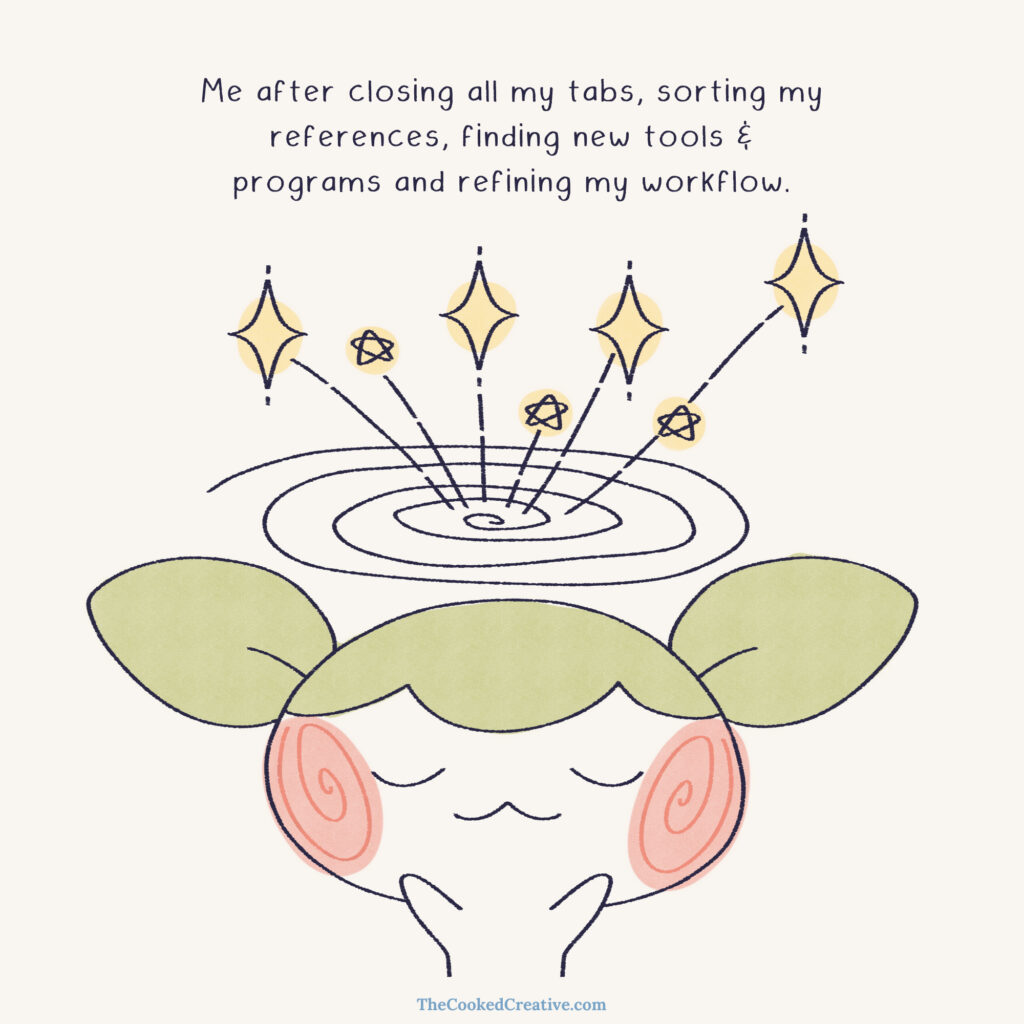
If this article made things easier for you, I’d love it if you shared it with your friends and anyone who might need it!
Dont forget to follow me on social media for fun sneak peeks, behind the scenes and art! links on the sidebar.
Feeling Inspired? Here’s Some Extra Fun Stuff!
- Digital Declutter 101: Fresh Tips for Creators This Spring
- Top 10 Ways to Maximize Your 10-Minute Work Breaks
- Surviving Inktober: Managing Mental Health During Art Challenges
Don’t Forget to Pin This for Later!